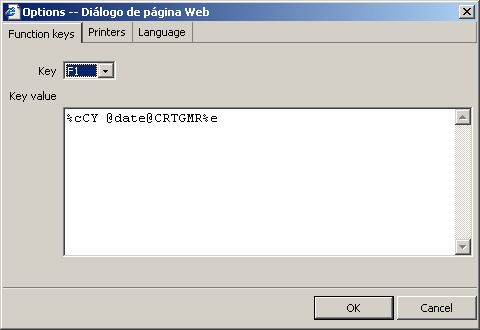
In order to simplify daily use, the application allows function keys to be assigned to BRAVO commands. For example, if the "CY" command is frequently used for the date of a particular journey
CY 05MAY01CRTGMR
a command could be assigned to a function key (F1-F12; Shift+[F1-F12]) as appears below:
%cCY @date@CRTGMR%e
The following is an explanation of the programming of these keys and the special characters allowed.
To program function keys you must have valid access to the system, which means you must have logged-in to the BRAVO system with this application. Once valid entry to the system is achieved, function keys can be programmed from the sales point connected to the system.
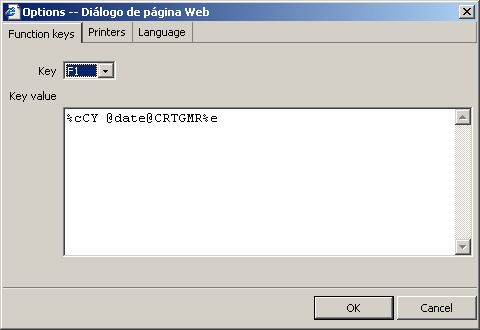
As can be seen in the diagram, there are a series of special sequences of characters known as variables. These variables indicate specific actions therefore allowing commands to be automatically introduced into the console.
The following table shows the different variables available with this version of the application.
| Variable | Description |
| %c | Clear (Clear) – If this variable is introduced the default action is to clear the contents of the command text box before new text is written. |
| %e | Execute (Execute) – When this variable is introduced the effect is the same as striking the Alt+E keys or clicking the Execute button. When introduced in combination with another sequence, it will execute said sequence. |
| @date@ | Present date- This variable will be replaced by a date expressed in the format of a segment date, e.g. 15ENE01 |
| {CR} | Return- Used to introduce a full stop and start a new paragraph. When we use the options text box this sequence is not needed. because ‘return’ is automatically introduced. |
Programming the F2 key
%cCY @date@CRTGMR%e - "Give me the times and availability for the journey CRTGMR"
Programming the F12 key
%e - "Execute" (this example has been used as it is a frequently used combination)