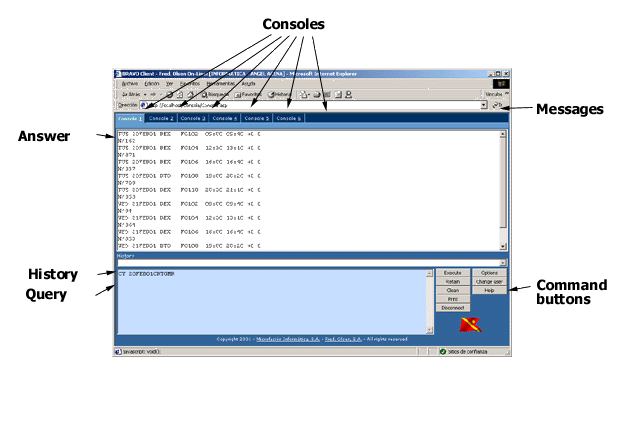
This chapter will give you detailed information about the working of BRAVO Client. Reference will also be made to other chapters when more detailed information is needed about topics that do not follow the normal operations of the program .
BRAVO Client is a web application based on the ASP model (Application Service Provider). In this application model Fred. Olsen is the application server (in this case, access server to the BRAVO reservations system).
By using this web client it is possible to operate the reservations system by "Question-Reply" , where the user writes a question (following set rules) and the BRAVO system gives a reply .
These questions, known as BRAVO commands, have a special syntax as described in the Guide to BRAVO commands, which is available for consultation .
Upon entry to the application and after introducing the sales point code (User) and password (Password), the following application interface appears in the browser window :
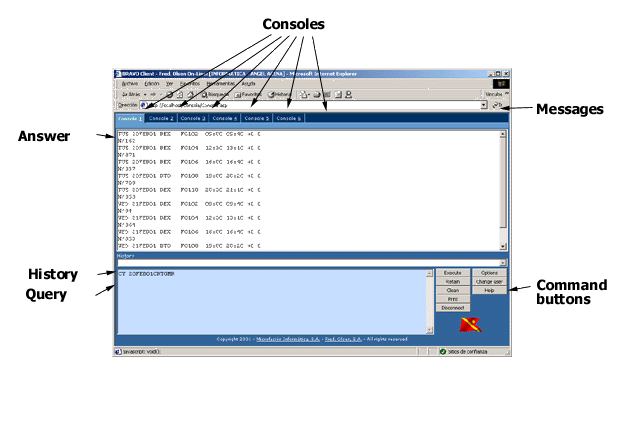
As can be seen in the figure above, the window comprises mainly six identical consoles for the operation of the BRAVO system, with each one being independent for easier use .
Each console consists of a multi-line text box called Question where the BRAVO commands are entered. Upon clicking the Load button the consultation is made to the server of Fred. Olsen, S.A. via Internet and, a few seconds later, the Reply appears in the upper part of the window .
This is the working (in general) of the application. The following are some of the special features which will simplify the daily use of this interface .
Between the text box of the Question and the Reply a combo box appears containing the last commands executed in the session, starting from the last one .
On selection of an element in the history, its content is automatically placed in the text box Question, allowing its execution again, etc., without having to type it .
To the right of the Question, a series of command buttons appears which allows additional tasks to be carried out in the active console. The following are details of the function of each of these buttons .
NOTE: the connection and disconnection commands of the BRAVO system, either by clicking on the corresponding command buttons or by executing the commands "SI" and "SO", affect the 6 consoles that appear on the screen. If you wish to have two consoles for different sales points, another MS Internet Explorer window can be opened and validated for another user.
The
upper part of the window contains six tabs (configurable number from the server,
6 by default) labeled as Console 1, Console 2, ..., Console N . Each one of
these consoles is identical and allow the user to make different consultations
without the loss of important data for the next consultation.
For example, one of the consoles can be assigned to consult availability for a specific journey (you may even assign this command to a function key as a shortcut), whilst the others can be used to make reservations, confirmations, lists, etc.
On top of the console tabs a banner may appear moving from left to right with information and/or items of general interest sent by Fred. Olsen, S.A. These messages are of an informative character only.
For ease of use, the application allows the programming and assignment of function keys for BRAVO commands. For more information, consult the chapter "Programming of the function keys".
Shortcut keys allow the use of the application without a mouse. For more details consult the chapter "Shortcut keys ".